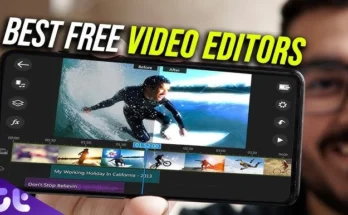Introduction
With the rapid advancement in technology, the way we interact with our smartphones is evolving. Controlling your phone without touch has become increasingly accessible and offers a glimpse into the future of hands-free technology. This article will explore various methods and technologies that allow users to control their phones without physically touching them, enhancing convenience and accessibility.
Voice Control Technology
What is Voice Control?
Voice control technology allows users to operate their smartphones using voice commands. It utilizes natural language processing (NLP) and machine learning to interpret and execute spoken instructions.
Popular Voice Assistants
- Siri – Apple’s voice assistant known for its integration with iOS devices.
- Google Assistant – Available on Android devices and known for its powerful search capabilities.
- Amazon Alexa – Though primarily used in Echo devices, it can also control certain smartphone functions.
- Microsoft Cortana – Integrated with Windows devices but also available on other platforms.
How to Set Up Voice Control
- Siri: Navigate to Settings > Siri & Search, then enable the features.
- Google Assistant: Open the Google app, tap on the profile picture, go to Settings > Google Assistant, and follow the setup instructions.
- Alexa: Download the Alexa app and follow the setup process to link it with your phone.
- Cortana: Download the Cortana app and complete the setup process.
Gesture Control Technology
What is Gesture Control?
Gesture control technology allows users to interact with their phones using hand or body movements, eliminating the need for physical touch.
Popular Gesture Control Apps
- AirDroid – Enables remote access and control of Android devices.
- Wave Control – Uses the phone’s proximity sensor to detect hand gestures.
- KinScreen – Manages screen on/off using gestures and movements.
How to Set Up Gesture Control
- AirDroid: Install the app, create an account, and follow the on-screen instructions.
- Wave Control: Install the app and configure the gestures for various actions.
- KinScreen: Install the app and customize settings to control screen functions.
Eye Tracking Technology
What is Eye Tracking?
Eye tracking technology uses sensors and cameras to detect and follow the user’s eye movements, allowing them to control their phone by looking at specific points on the screen.
Popular Eye Tracking Solutions
- Tobii Eye Tracker – Provides eye-tracking hardware and software solutions.
- Eye Tribe – Offers eye-tracking technology for various applications.
- Gaze Interaction – Integrated into some Android devices for hands-free control.
How to Set Up Eye Tracking
- Tobii Eye Tracker: Connect the device to your phone or computer, install the required software, and calibrate it.
- Eye Tribe: Follow the setup instructions provided with the device.
- Gaze Interaction: Enable the feature in your phone’s accessibility settings if supported.
Facial Recognition Technology
What is Facial Recognition?
Facial recognition technology uses the phone’s camera to recognize and respond to the user’s facial features for authentication and control purposes.
Popular Facial Recognition Apps
- Face ID – Apple’s facial recognition system integrated into iPhones.
- Android Face Unlock – Available on many Android devices.
- BioID – Provides facial recognition for various security applications.
How to Set Up Facial Recognition
- Face ID: Go to Settings > Face ID & Passcode, and follow the setup instructions.
- Android Face Unlock: Go to Settings > Security > Face Recognition, and set up your facial profile.
- BioID: Install the app and follow the on-screen instructions to register your face.
Motion Control Technology
What is Motion Control?
Motion control technology allows users to control their phones through physical movements, such as tilting or shaking the device.
Popular Motion Control Apps
- Gravity Gestures – Allows users to assign actions to different gestures.
- Shake Flashlight – Turns the flashlight on and off by shaking the phone.
- Tilt Scroll – Enables scrolling through content by tilting the device.
How to Set Up Motion Control
- Gravity Gestures: Install the app and configure gestures for specific actions.
- Shake Flashlight: Install the app and set the shake sensitivity.
- Tilt Scroll: Install the app and calibrate the tilt settings for scrolling.
Wearable Technology
What is Wearable Technology?
Wearable technology includes devices like smartwatches and fitness trackers that can control smartphone functions remotely.
Popular Wearable Devices
- Apple Watch – Integrates seamlessly with iPhones for various controls.
- Samsung Galaxy Watch – Compatible with Android phones for remote operations.
- Fitbit – Offers limited control over smartphone notifications and music.
How to Set Up Wearable Devices
- Apple Watch: Pair the watch with your iPhone and customize settings in the Watch app.
- Samsung Galaxy Watch: Pair the watch with your Android phone and configure settings in the Galaxy Wearable app.
- Fitbit: Sync the device with your phone using the Fitbit app and adjust settings as needed.
Bluetooth and NFC Technology
What is Bluetooth and NFC?
Bluetooth and NFC (Near Field Communication) are wireless technologies that allow devices to communicate and perform actions without physical touch.
Applications of Bluetooth and NFC
- Bluetooth: Used for wireless headphones, speakers, and file transfers.
- NFC: Enables contactless payments and quick pairing of devices.
How to Set Up Bluetooth and NFC
- Bluetooth: Turn on Bluetooth in your phone’s settings and pair with compatible devices.
- NFC: Enable NFC in your phone’s settings and follow prompts for specific actions like payments or pairing.
Accessibility Features
Importance of Accessibility
Accessibility features ensure that smartphones are usable by people with disabilities, offering alternative methods of control.
Key Accessibility Features
- VoiceOver – Apple’s screen reader for visually impaired users.
- TalkBack – Android’s screen reader for visually impaired users.
- Switch Control – Allows users to control their phone using switches or other adaptive devices.
How to Enable Accessibility Features
- VoiceOver: Go to Settings > Accessibility > VoiceOver, and enable it.
- TalkBack: Go to Settings > Accessibility > TalkBack, and turn it on.
- Switch Control: Go to Settings > Accessibility > Switch Control, and set up your switches.
Third-Party Applications
Benefits of Third-Party Applications
Third-party applications can enhance the functionality of smartphones, offering more options for hands-free control.
Popular Third-Party Apps
- IFTTT (If This Then That) – Automates tasks and controls various services.
- Tasker – Allows advanced automation and control of phone functions.
- Automate – Provides a visual approach to automating phone tasks.
How to Use Third-Party Applications
- IFTTT: Install the app, create an account, and set up applets for specific actions.
- Tasker: Install the app, explore pre-made profiles, or create custom tasks.
- Automate: Install the app, use the flowchart interface to create automation scripts.
Future of Touchless Control
Emerging Technologies
- Brain-Computer Interfaces (BCI) – Direct communication between the brain and the phone.
- Holographic Displays – Interacting with virtual screens and controls.
- Augmented Reality (AR) – Enhancing real-world interaction with digital overlays.
Potential Impact on Daily Life
These emerging technologies could revolutionize how we interact with our devices, making hands-free control more intuitive and accessible.
Conclusion
Controlling your phone without touch is becoming increasingly feasible with advancements in voice control, gesture control, eye tracking, facial recognition, motion control, wearable technology, Bluetooth and NFC, accessibility features, and third-party applications. These innovations not only enhance convenience but also provide crucial accessibility options for individuals with disabilities. As technology continues to evolve, the possibilities for hands-free control will expand, offering even more seamless and intuitive ways to interact with our devices.