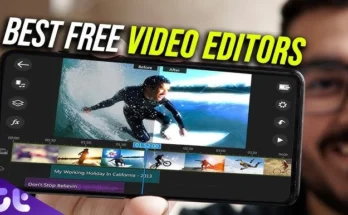Incorporating a voice-command-driven screen locking application elevates both the security and usability of your mobile device. These apps leverage your unique vocal identity as the unlocking key, enriching biometric protection layers. This comprehensive tutorial provides a step-by-step guide to discovering, downloading, and utilizing a premier voice-activated screen lock app, primarily focusing on Android devices, where such apps are more widely accessible.
1. Selecting the Optimal Voice Screen Lock App
With an array of voice screen lock applications available, finding the ideal one hinges on your preferences and requirements. A few notable choices include:
- Voice Screen Lock
- Voice Lock Screen
- AppLock by DoMobile Lab
2. Downloading the App
For Android Devices:
- Access Google Play Store: Navigate to the Play Store on your Android device.
- Search for the App: Utilize the search bar at the top to look for “Voice Screen Lock” or the specific app, such as “Voice Lock Screen.”
- Choose the App: Peruse the results, tap the preferred app, and open its details.
- Install the App: Hit the “Install” button. Permissions or terms might appear for approval. The download and installation process will initiate.
- Open the App: Upon installation, press “Open” to launch the app.
3. Configuring the Voice Screen Lock App
Once downloaded, it’s time to set up the app to recognize your voice for unlocking your device.
General Setup Instructions:
- Launch the App: Access the app from your app drawer.
- Grant Permissions: The app may request permissions like microphone access, storage, and others. Allow these for proper functionality.
- Set Your Voice Command: Follow the app’s instructions to record a unique phrase for unlocking your device.
- Confirm and Save: After recording, confirm the phrase by repeating the process. Once confirmed, save the configuration.
- Activate Voice Lock: Enable the feature within the app, usually through a toggle or button.
Specific App Instructions:
Using Voice Screen Lock:
- Open the App: Launch the Voice Screen Lock app.
- Provide Permissions: Permit access to the microphone, storage, and other essential functions.
- Record Your Voice Password: Tap on “Set Voice Lock” and clearly record your password in a quiet environment.
- Confirm Voice Password: Repeat the phrase to confirm.
- Enable Voice Lock: Activate it by toggling the switch.
- Test the Lock: Lock your device and unlock it with your voice to verify functionality.
Using AppLock by DoMobile Lab (with Voice Lock):
- Launch AppLock: Open the app.
- Access Settings: Tap the menu icon and go to “Settings.”
- Enable Voice Lock: Toggle the option for Voice Lock.
- Set Voice Command: Follow the prompts to record your password.
- Confirm and Save: Repeat and save the setup.
- Activate the Feature: Ensure Voice Lock is enabled.
- Test the Lock: Lock the phone and use your voice to unlock it.
4. Utilizing the Voice Screen Lock App
Once everything is set, here’s how to operate it:
- Lock Your Phone: Use the power button or your regular method to lock your phone.
- Unlock with Voice: Wake the screen and clearly say your recorded phrase.
- Fallback Option: If the voice command fails, apps usually provide an alternative method, like PIN, pattern, or fingerprint.
5. Tips for Optimal Usage
- Quiet Setting: Record and use your voice command in a silent setting to reduce background noise interference.
- Distinctive Phrase: Select a phrase that’s uncommon to avoid accidental unlocks.
- Update Regularly: Keep the app up-to-date to benefit from new features and enhanced security.
- Practice: Familiarize yourself with the voice unlock process.
- Backup Security: Ensure your fallback method (PIN, fingerprint, etc.) is equally secure in case of voice recognition failure.
6. Troubleshooting Common Problems
If you experience issues, try these solutions:
- Voice Recognition Failures: Speak clearly in the same tone as when recorded.
- Background Noise Interference: Ensure a quiet environment when using the app.
- Permissions: Check your device settings to ensure the app has the required permissions.
- App Updates: Update to the latest version to fix any glitches.
- Re-record Command: If recognition consistently fails, re-record your voice command.
7. Ethical and Security Considerations
When employing a voice screen lock app, consider these factors:
- Privacy: Your voice data is sensitive. Choose apps from reputable developers who prioritize privacy.
- Security: Set a robust fallback method in case the voice lock is compromised.
- Emergency Access: Have an emergency unlocking method available if the voice lock malfunctions.
Conclusion
Voice screen lock apps provide an innovative, biometric-based solution to safeguard your mobile device. By following this guide, you can easily download, configure, and use a voice-activated screen lock. Prioritize both security and convenience, and ensure that a reliable backup unlocking method is always in place. With the right setup, you can enjoy the seamless security of unlocking your device with just your voice.