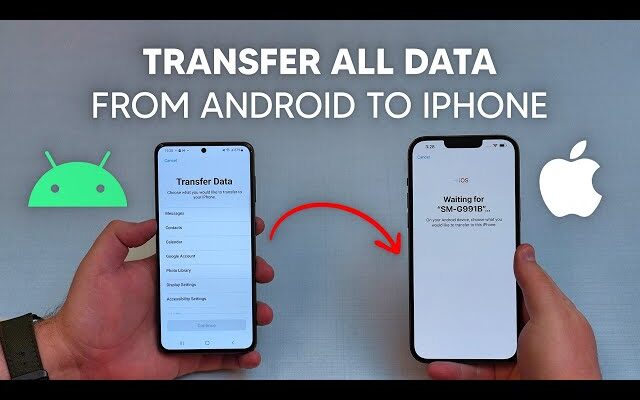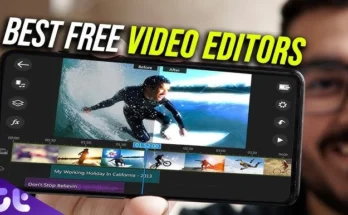In the modern digital era, the need to exchange files across different devices is nearly inevitable. Whether it’s sharing photos, documents, or other file types from an Android device to an iPhone, the disparity in operating systems can make the process appear overwhelming. However, with the appropriate tools and techniques, this transition can become effortless. This guide illuminates several pathways to facilitate the transfer of files between an Android and an iPhone, ensuring a fluid and uncomplicated experience.
Employing Third-Party Applications
Numerous third-party applications have emerged to simplify the cross-platform transfer between Android and iPhone, making it swift and effective.
1.1. SHAREit
SHAREit has gained prominence as an app that supports cross-device file sharing, offering smooth transfers.
Steps for using SHAREit:
- Install SHAREit: Download and install SHAREit on both the Android and iPhone devices.
- Launch the App: Open SHAREit on both devices.
- Connect Devices: On the Android device, select “Send” and pick the files you wish to share. On the iPhone, tap “Receive.”
- Initiate Transfer: Follow the instructions on the screen to establish a connection and begin the transfer.
1.2. Send Anywhere
Send Anywhere is another powerful file-sharing tool, known for enabling transfers without relying on an internet connection.
Steps for using Send Anywhere:
- Install Send Anywhere: Install the application on both devices.
- Launch the App: Open Send Anywhere on your Android and iPhone.
- Send Files: Select the desired files on your Android and tap “Send.”
- Enter Key: A six-digit code will appear. Input this code on your iPhone to receive the files.
Leveraging Cloud Storage Services
Cloud-based services provide an excellent avenue for transferring files by uploading content to the cloud and then downloading it onto the alternate device.
2.1. Google Drive
Google Drive offers a seamless experience across both Android and iOS ecosystems.
Steps for using Google Drive:
- Upload Files: From your Android, open Google Drive and upload the files.
- Access Files: On your iPhone, sign into Google Drive using the same account.
- Download Files: Find and download the uploaded files on your iPhone.
2.2. Dropbox
Dropbox also serves as a reliable platform for transferring files between devices.
Steps for using Dropbox:
- Upload Files: Open Dropbox on your Android and upload the required files.
- Access Files: Use Dropbox on your iPhone, logging into the same account.
- Download Files: Locate and download the files from Dropbox onto your iPhone.
Using Email as a Transfer Tool
For smaller files, email remains a straightforward and efficient method of file transfer.
Steps for transferring via Email:
- Compose an Email: On your Android device, draft an email and attach the necessary files.
- Send Email: Send the email to an account accessible on your iPhone.
- Download Attachments: Open the email on your iPhone and download the attached files.
Bluetooth and Wi-Fi Direct
While direct file transfers via Bluetooth and Wi-Fi Direct between Android and iPhone aren’t natively supported, apps like SHAREit and Send Anywhere utilize these technologies to make cross-platform file sharing possible.
Using a Computer as an Intermediary
A computer can act as a bridge to facilitate file transfers between Android and iPhone.
Steps for using a computer:
- Connect Android to Computer: Use a USB cable to connect your Android device to the computer and transfer the desired files.
- Connect iPhone to Computer: After disconnecting the Android device, connect your iPhone.
- Transfer to iPhone: Use software such as iTunes or Finder (on macOS) to move the files from the computer to the iPhone.
Utilizing Online Services and Platforms
Several online platforms offer easy ways to transfer files across devices.
6.1. WeTransfer
WeTransfer is an online file-sharing service that enables the easy transfer of large files.
Steps for using WeTransfer:
- Upload Files: From your Android, visit the WeTransfer website and upload the files.
- Send Files: Provide the recipient’s email (yours, accessible on the iPhone) and send the link.
- Download Files: On your iPhone, open the email and download the files from the WeTransfer link.
6.2. AnySend
AnySend is another online file-sharing service that allows transfers between devices.
Steps for using AnySend:
- Upload Files: Upload the necessary files on the AnySend website using your Android.
- Send Files: Send the file link to an email address you can access on your iPhone.
- Download Files: Download the files from the email link on your iPhone.
Transferring via Social Media and Messaging Platforms
Social media and messaging apps can also be employed for file transfers between Android and iPhone.
7.1. WhatsApp
WhatsApp facilitates easy file sharing across different platforms.
Steps for using WhatsApp:
- Send Files: Open WhatsApp on your Android, and send the files to a trusted contact or yourself.
- Download Files: Access WhatsApp on your iPhone and download the files.
7.2. Facebook Messenger
Facebook Messenger offers another convenient method for file sharing.
Steps for using Facebook Messenger:
- Send Files: Send the files via Messenger on your Android device.
- Download Files: On your iPhone, open Messenger and download the files.
Conclusion
Transferring files between an Android device and an iPhone is not as complex as it may initially appear. By utilizing third-party apps, cloud storage, email, computers, or online services, users can enjoy smooth transfers between these two distinct platforms. Each method has its own merits, tailored to different file types and user preferences, allowing for efficient file exchanges without frustration.